Assignment #3
Value: 10%
Due Date: Friday 6 June 2025 9:00pm
1 day LATE: Saturday 7 June 2025 9:00pm
2 days LATE: Sunday 8 June 2025 9:00pm
Learning Outcomes:
- Gain more confidence programming in Java.
- Design an object-oriented programming (OOP) solution to a problem.
- Use popular data structures: List, Set, Queue, Map
- Create and traverse a Graph
Warning about static fields
You should not need to use static fields in this assignment (unless they are final). If you are using static fields, you will encounter lots of problems.
Static Methods are fine, Static Fields are not (unless are final)!.
If you use static fields, you will be penalised
If you use static fields, you will notice a weird behaviour that your test cases will pass when executed one at a time, but mostly fail when executed in one go. This is because the static field values are shared across all test cases, and the test cases are executed with this persistant value. This is not the behaviour you want.
So, be sure to always test your final submission using the command we have provided below, as this is how you will be marked:
./mvnw clean compile test for Unix/Mac OS or .\mvnw.cmd clean compile test for Windows
</div>
Table of Contents
- Recommended Approach
- Routing Application
- Files Provided
- OOP Requirements
- The Commands
- Tasks
- Marking Scheme
- Important Instructions
Recommended Approach
To make sure that your machine is properly set for doing the assignment (and all assignments in this course), refer to the FAQ on the course website.
Then it’s a matter of:
- Clone the GitHub repository.
- Use Visual Studio Code for doing the assignment.
- Use the graphical “Testing” view in Visual Studio Code to run the tests (details below).
- As a final check before submitting, use the Maven wrapper to check that everything compiles and the test cases pass (details below).
- To debug your program you should use the debugging mode step by step as we did in class, this will drastically help you to debug and understand your program. Recall that if a test case runs for more than 10 seconds, it will fail. We have to do this check because some students might create infinite loops and the marking of the assignments will run for eternity. This poses a problem for the debugging mode as you will likely spend more than 10 seconds inspectioning the execution. To solve the issue, you have to comment line 51 of
SysCliTest.java.
// @Rule public Timeout timeout = new Timeout(10, TimeUnit.SECONDS);
Remember to uncomment that line when you finish the assignment to make sure that each test does not run for more than 10 seconds
Let’s begin!
Clone the GitHub repository
STOP! You MUST use the same GitHub account that you used in the Hello GitHub and Assignment 1 and Assignment 2 assignments!
Clone the assignment repository by accepting the GitHub invitation that was sent to you.
This would be to the same GitHub account that you used in the other assignments.
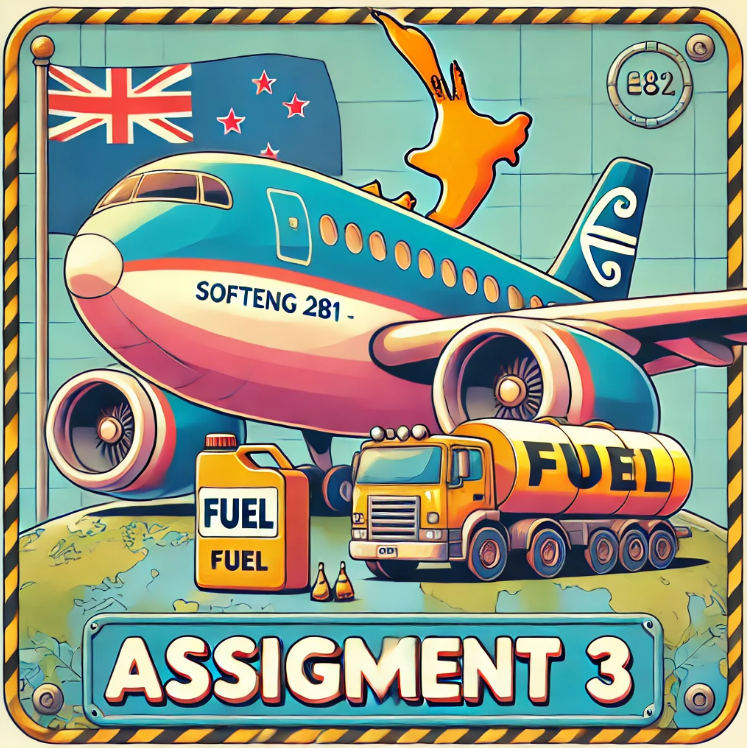
[Image generated by DALL-E 2025]
The Risk Map
Do you know this map?
Is the Map of the Game Risk!, a classic strategy board game where players use dice to conquer territories. Don’t worry, you won’t be building the game itself; we’re only using the map.
I’m not sure how popular this game is in New Zealand, especially since New Zealand is missing from the map. Unfortunately, this is a surprisingly common oversight. Check out Maps Without NZ if you’re curious (or frustrated).
This map is a simplified version of the world, featuring 42 countries grouped into 6 continents: Europe, North America, South America, Africa, Asia, and Australia. The gray lines indicate connections between countries that can be reached via land or water.
A Graph is an ideal data structure to represent this map. In our graph, each country is a node (vertex), and edges represent direct connections (neighbors). For instance, Brazil is connected to Venezuela, North Africa, Argentina, and Peru, so it has edges to those countries. There’s no edge between India and Siberia because they are not directly connected. This neighbor relationship is symmetric—if A is connected to B, then B is connected to A.
By traversing this graph, we can simulate routing across countries. For example, to get from Congo to Brazil, a valid path is Congo → North Africa → Brazil. You can’t jump directly between non-adjacent countries like Congo and Brazil without passing through their shared neighbors.
Your task for Assignment 3 is to write code that loads this map into a graph and finds the shortest path between two countries (in terms of number of country visited).
In addition, you’ll notice that each country on the Risk map has an associated number. In the original game, these are used for reinforcement bonuses. In this assignment, these numbers represent the fuel cost to traverse through a country. Importantly, you only pay fuel costs for intermediate countries—not for the starting point or your final destination.
For example, to travel from Congo to Brazil via North Africa, you only pay the fuel cost for North Africa (5 units). You do not pay for Congo or Brazil, because they are the starting and ending points, respectively. So the total fuel cost for that route is 5 units. You need to compute and show the fuel consumption of the shortest path between two countries.
This assignment simulates a real case scenario where a company offering international delivery wants to implement software to find the optimal routing across the world. The map would be more complex, but they will definitely use a Graph data structure. Indeed, the underlying principle—using a graph to model routes and optimize costs—remains the same.
Files Provided
Below is a list of the files provided for this assignment. You should not modify any of the files except for MapEngine.java (where you will implement the logic for the commands), MainTest.java (where you can add your own test cases if you wish), and Utils.java (where you can add more methods but cannot change existing ones).

maven wrapper (mvnw for Unix/Mac OS or mvnw.cmd for Windows)
This file will allow you to build and run this assignment. We will use a Maven wrapper to guarantee that we all have a common configuration to run and test the assignment. This is how your project will be marked. There are three main Maven commands relevant to this assignment:
-
compile(./mvnw compilefor Unix/Mac OS or.\mvnw.cmd compilefor Windows) Compiles the Java classes (will only compile the Java source files that have changed from the previous build). To make sure your code is compiling correctly, you should see aBUILD SUCCESSoutput. However, note that at the very beginning you will see aBUILD FAILUREoutput (more information below).
-
test(./mvnw testfor Unix/Mac OS or.\mvnw.cmd testfor Windows) Compiles the Java classes and runs the test cases (will only compile the files that have changed from the previous build). You should see aBUILD SUCCESSoutput if the code compiles and all the tests pass. If the code doesn’t compile, or if any of the tests fail, you will see aBUILD FAILUREoutput. -
clean(./mvnw cleanfor Unix/Mac OS or.\mvnw.cmd cleanfor Windows) Removes the Java binary files (*.class) by clearing the target directory into which Maven normally builds your project. Runningcleanperiodically is useful, for example to remove those.classfiles referring to deleted or renamed Java source files.
You can append commands together. For example, ./mvnw clean test for Unix/Mac OS or .\mvnw.cmd clean test for Windows will execute the clean command followed by the test command. This is generally a good idea, as a clean will remove any old compiled files that may be causing problems, and you can feel more reassured that the tests are running on a clean slate.
For more information about Maven, visit the related page about development environment.
Note: The first time you run the wrapper, it might take some time (a couple of minutes) to download the required libraries and dependencies. This is normal. Subsequent runs will be much faster.

src/main/java/nz/ac/auckland/se281/Main.java
This class implements the command line interface (CLI).
You should not modify this class.

src/main/java/nz/ac/auckland/se281/MessageCli.java
This class declares most of the system messages.
You should not modify this class, but you are encouraged to use it.
You are encouraged to refer to these messages in your code, as it will help you avoid spelling and formatting issues that might otherwise cause you to fail test cases.
There are two ways to use these messages in your code:
- Get the message so that you can print it yourself by calling the
getMessage()method, or - Request the message to be printed directly by calling the
printMessage()method.
You will notice that most of the messages have %s placeholders. For example, consider the definition of the ROUTE_INFO message:
public enum MessageCli {
// ...
ROUTE_INFO("The fastest route is: %s"),
// ...
}
This message expects you to pass an argument to getMessage() or printMessage(). For example, to construct the message "The fastest route is: [India, Siam, China]", you would do:
String message = MessageCli.ROUTE_INFO.getMessage("[India, Siam, China]"); // get the message
System.out.println(message); // print it yourself
Or, you can print the message directly:
MessageCli.ROUTE_INFO.printMessage("[India, Siam, China]"); // print the message directly
Be sure to understand how this works, as it will be very useful and make your job easier. You should already be familiar with this concept from how printf() works in C.

src/main/java/nz/ac/auckland/se281/MapEngine.java
This class declares the methods invoked by the command line interface (Main.java). This is where you need to start your coding.
You must NOT change the signature of the existing methods in this class (such as method names, parameters, and return types). You can and you should indeed add statements inside the provide methods.
You can (and should) add instance fields and new methods of your own (but cannot add static fields (unless final), here or anywhere else).
You should not create constructors in the MapEngine class, as they will not be used by the command line or test cases. The only constructor you can use is the default constructor public MapEngine() { ... } that takes no arguments.

src/main/java/nz/ac/auckland/se281/Utils.java
This class contains helper methods and objects useful for completing the assignment. Like in A2, you need to use the Utils.scanner to read from the console.

src/test/java/nz/ac/auckland/se281/SysCliTest.java
This is the custom testing framework we created to allow system-level testing of your assignment. You cannot change this class.

src/test/java/nz/ac/auckland/se281/MainTest.java
This file contains the test cases for this assignment. These test cases give you confidence that you have implemented most of the assignment correctly.
Making sure that your program passes all of the provided tests will not guarantee full marks for the assignment, but it will ensure you receive at least half of the marks for the parts that work according to those tests. We have only provided half of the test cases that will be used for marking. Note that the test cases we will use for marking will use slightly different inputs to ensure you are not hardcoding expected outputs.
Since we want to give you the freedom to design the system following the object-oriented concepts learned in class, these are not traditional JUnit test cases. The tests do not directly invoke the code (as we do not know how you are going to implement it, which classes and methods you will create, etc.). Instead, they test the system from the command line interface, simulating a user typing commands and observing the results shown on the screen.
Writing your own tests or extending the provided ones is strongly recommended.
You can easily write a test using the helper methods runCommands(), assertContains(), and assertDoesNotContain() (which are implemented by us—they are not standard JUnit).
First, with runCommands(), you specify the commands (or inputs) to be executed (separated by a comma). Then, with assertContains(), you specify the text you expect to see on the console after executing all the commands. For example, this test case checks that two new profiles are correctly created and added into the system:
While you can add as many tests as you want, we will not consider them when marking your assignment. Your code must still work with the original version of the MainTest.java file, where we will reuse the initial test cases and add new ones not visible to you.

src/main/resources/countries.csv
This Comma Separated Values (CSV) file contains the list of 42 countries: unique name, continent, and fuel costs.
Afghanistan,Asia,1
Alaska,North America,1
Alberta,North America,2
Argentina,South America,1
....
CSV is a standard format where commas separate items in the list. You can imagine this like a table in Microsoft Excel, where commas separate columns.
The starter code for A3 reads the information of the countries from this file.
YOU CANNOT CHANGE THIS FILE, IF YOU DO THAT YOUR RESULTS WILL BE DIFFERENT FROM THE RESULT EXPECTED BY THE TEST CASES

src/main/resources/adjacencies.csv
This Comma Separated Values (CSV) file contains information about adjacent countries for each of the 42 countries.
Afghanistan,Ukraine,Ural,China,India,Middle East
Alaska,Alberta,Northwest Territory,Kamchatka
Alberta,Alaska,Northwest Territory,Ontario,Western United States
Argentina,Peru,Brazil
Brazil,Venezuela,North Africa,Argentina,Peru
For each line, the first column is the unique name of the country (node in the Graph), and the remaining columns are the nodes that should have an edge with that country.
For example,
Argentina,Peru,Brazil
means that the node representing Argentina has two edges: one to Peru and one to Brazil. Indeed, Argentina has only two neighboring countries in the Risk map.
The starter code for A3 reads the border information from this file.
IMPORTANT
The adjacencies.csv file already contains DOUBLE edges. For example,
Alaska,Alberta,Northwest Territory,Kamchatka
Alberta,Alaska,Northwest Territory,Ontario,Western United States
There is an edge from Alaska to Alberta, and another one from Alberta to Alaska. As such, you don’t need to add double edges like we did in class.
public void addEdge(T node1, T node2) {
adjacencyMap.get(node1).add(node2);
adjacencyMap.get(node2).add(node1); // YOU DON'T NEED TO DO ALSO THIS
}
Otherwise you will have the same edges twice and you might get wrong results.
YOU CANNOT CHANGE THIS FILE, IF YOU DO THAT YOUR RESULTS WILL BE DIFFERENT FROM THE RESULT EXPECTED BY THE TEST CASES
Note: We also provide additional “hidden” files (those starting with “.”). You would need to change the folder options to be able to see them. We provide a .gitignore file that specifies intentionally-untracked files that Git should ignore, and a .mvn folder containing the Maven wrapper. You should not change these files, and you should not delete them.
OOP Requirements
For this assignment, you should use the OOP concepts and data structures covered in class. You should create appropriate classes and objects, and we give you complete freedom on how to design the OO structure. You will decide how many and which Java classes to create. However, to ensure you are using the correct data structures, you are required to do the following:
OOP Requirements
You should represent the Risk Map with a Graph. The Graph must use a HashMap or LinkedHashMap to represent the edges (like we did in class).
AND
You should use HashSet or LinkedHashSet at least once in your code. For example:
Set<SOME_OBJECT> var = new HashSet<>();
or
Set<SOME_OBJECT> var = new LinkedHashSet<>();
AND
You should use LinkedList with the Queue interface at least once in your code. For example:
Queue<SOME_OBJECT> var = new LinkedList<>();
AND
You should use LinkedList or ArrayList with the List interface at least once in your code. For example:
List<SOME_OBJECT> var = new LinkedList<>();
or
List<SOME_OBJECT> var = new ArrayList<>();
AND
When the user types an incorrect country name (i.e., a country not present in the file), your code must throw a custom exception that you created. Another part of your code should catch the exception and recover from the issue by asking the user to insert another country name.
AND
You should create at least two new classes.
It goes without saying that just creating those data structures is not sufficient. Your code must make meaningful use of them if you want to earn the associated marks. Also, you need to pass a minimum number of test cases to get the OOP marks
The Commands
Before proceeding with the tasks, read the code provided to you and start to familiarise yourself with the command-line interface.
To run the application in VS Code in an interactive mode, run the Main class using the Maven wrapper through VS Code’s built-in terminal. If the terminal window is not open, you can open it by clicking on the Terminal menu, then New Terminal. Then type the following command:
./mvnw clean compile exec:java@run for Unix/Mac OS or .\mvnw.cmd clean compile exec:java@run for Windows
You should see the following output:
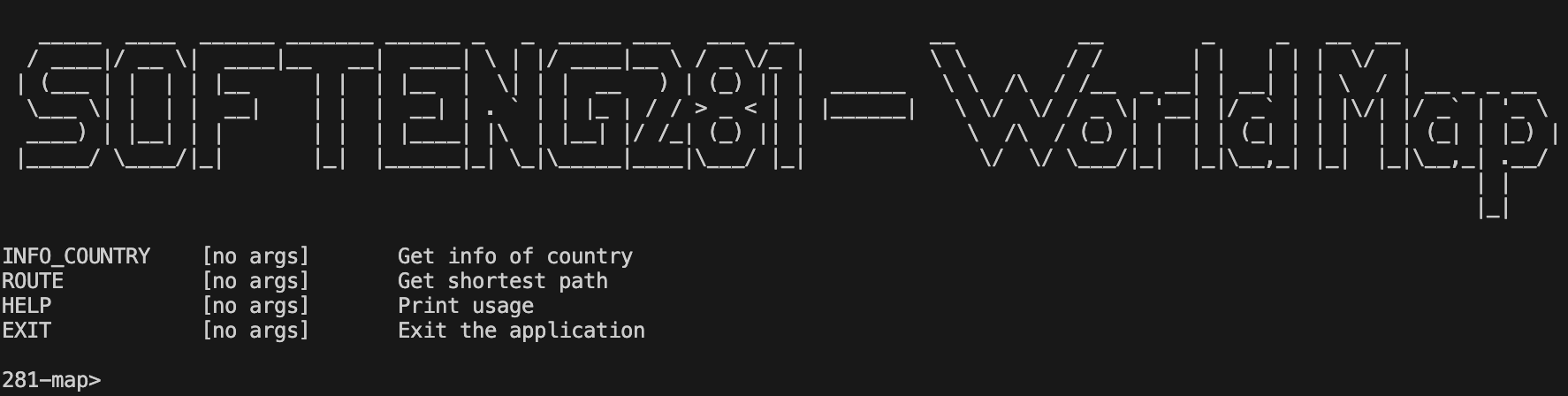
Now you can try some of the commands!
Note: The commands are not case sensitive. Also, you can use underscores or hypens interchangeably.
For example, the following are all correct and equivalent:
info-countryINFO-countryINFO-COUNTRY
Try the HELP command to see the list of available commands
You can also try the EXIT command to exit the system:
281-map>exit
You closed the terminal. Goodbye.
[INFO] ------------------------------------------------------------------------
[INFO] BUILD SUCCESS
[INFO] ------------------------------------------------------------------------
[INFO] Total time:
[INFO] Finished at:
[INFO] ------------------------------------------------------------------------
Only the HELP and EXIT commands are implemented for you. You will need to implement the other two commands.
Tasks
To guide you through the assignment, we have divided it into two tasks
For each task, we provide a number of test cases (in MainTest.java) that you can use to test your code.
Task 1
Initial Test Results
As soon as you compile and run the tests, you will notice that all 6 test cases of Task 1 fail.
[INFO]
[ERROR] Tests run: 6, Failures: 6, Errors: 0, Skipped: 0
[INFO]
[INFO] ------------------------------------------------------------------------
[INFO] BUILD FAILURE
[INFO] ------------------------------------------------------------------------
[INFO] Total time: 1.343 s
[INFO] Finished at:
[INFO] ------------------------------------------------------------------------
With the Maven Wrapper:
./mvnw clean compile test for Unix/Mac OS or .\mvnw.cmd clean compile test for Windows:
With the Test Runner for Java Extension in VS Code:
From the left side of VS Code, click on the Testing icon:
You will then see all the test cases. You might need to expand to see them all:
We recommend you use the Test Runner for Java extension in VS Code. It is a very useful tool that will help you run the tests. It will give you control to run all tests at the same time (as in the example above), or run a single test at a time.
TIP: If you have trouble running tests in Test Runner…
If you attempt to run the tests via the Test Runner and it gives you some problems (e.g., there’s a weird error, or the tests don’t actually appear to run), then try running the tests via the command line first:
./mvnw clean compile test for Unix/Mac OS or .\mvnw.cmd clean compile test for Windows
This should then allow you to run the tests via the Test Runner as expected.
Hint: Look at the numbering of the test cases to guide you in the recommended order to tackle them. In this case, the first test case is T1_01_info_india().
The important message to read is:
[ERROR] Failures:
[ERROR] MainTest$Task1.T1_01_info_india:29->SysCliTest.assertContains:152
The test is expecting the following output in the console, but it was not there:
"India => continent: Asia, fuel cost: 3, neighbours: [Middle East, Afghanistan, China, Siam]"
This means that the test is expecting the output India => continent: Asia, fuel cost: 3, neighbours: [Middle East, Afghanistan, China, Siam] to be printed in the console, but it was not there. This is because you have not implemented the logic for the INFO-COUNTRY command yet.
Task 1 will require you to implement the creation of the data structure(s) (Graph) that you need for running the commands.
In the constructor of MapEngine, we need to load the map data from the two files and create the data structures before we can run the commands.
public MapEngine() {
// add other code here if you want
loadMap(); // keep this method invocation
}
/** Invoked one time only when constructing the MapEngine class. */
private void loadMap() {
List<String> countries = Utils.readCountries();
List<String> adjacencies = Utils.readAdjacencies();
// add code here to create your data structures
}
-
You need to complete the method
loadMap(). Specifically,List<String> countriesandList<String> adjacenciescontain the contents of the respective files. The code to read the files is already implemented for you; you just need to parse the content of those lists and populate the data structure(s). Each entry of the list is a line in the file. You need to split the line with the comma (using the methodString.split) and create the needed data structure(s). As mentioned in the OOP requirements you must implement a Graph data structure, if you want you can create additional data structures if need them to complete the assignment. -
After you have done that, you can implement the
INFO-COUNTRYcommand. The command takes zero arguments, but once it is executed, the program asks the user to provide the name of the country and prints the information of the country. For example, if the user types Japan after invoking the command we will get
281-map> info-country
Insert the name of the country:
Japan
Japan => continent: Asia, fuel cost: 5, neighbours: [Kamchatka, Mongolia]
If the user types ALberta, we will get:
281-map> INFO-COUNTRY
Insert the name of the country:
Alberta
Alberta => continent: North America, fuel cost: 2, neighbours: [Alaska, Northwest Territory, Ontario, Western United States]
You need to implement this in the method showInfoCountry().
/** This method is invoked when the user runs the command info-country. */
public void showInfoCountry() {
// add code here
}
More specifically, you need to print the related messages (see MessageCli.java), ask for the country name (you must use Utils.scanner). If the user inserts a country name that is misspelled or not present in the list of countries, you need to throw an exception. The calling method will catch it, show an error message, and ask for another name. Don’t do something like this:
try {
throw new MyCoolException();
} catch (MyCoolException e) {
// do something
}
As mentioned in class this is useless (and you will not get the OOP marks)
Instead, do something like this:
try {
method(...);
} catch (MyCoolException e) {
// do something
}
public RETURN_TYPE method(...) {
...
throw new MyCoolException();
...
}
In other words, the method that throws the exception must be different from the one that catches it.
Continue to ask for a new country name until the name of the country is valid.
281-map> info-country
Insert the name of the country:
hello world
ERROR! This country was not found: Hello World, try again!
this is wrong input
ERROR! This country was not found: This Is Wrong Input, try again!
Insert the name of the country:
ERROR! This country was not found: , try again!
Japan
Japan => continent: Asia, fuel cost: 5, neighbours: [Kamchatka, Mongolia]
281-map>
Note that country names are case-sensitive. However, if a user inputs a country name with a lowercase first letter, such as northwest territory, it should be automatically converted to Northwest Territory before accessing the data structure to ensure proper recognition.
For example, the following interactions would still work:
281-map> info-country
Insert the name of the country:
northwest territory
Northwest Territory => continent: North America, fuel cost: 6, neighbours: [Alaska, Greenland, Ontario, Alberta]
281-map> info-country
Insert the name of the country:
northwest Territory
Northwest Territory => continent: North America, fuel cost: 6, neighbours: [Alaska, Greenland, Ontario, Alberta]
281-map>
Note that you capitilise only the first letter of each word (some country names are composed of multiple words) other letters will remain the same
For example, noRthwest territory will become NoRthwest Territory, which is an invalid name
281-map> info-country
Insert the name of the country:
noRthwest territory
ERROR! This country was not found: NoRthwest Territory, try again!
There is a method in Utils.java that will help you with that.
The information to print includes the country name, its continent, the fuel cost for crossing the country, and the list of neighbouring countries. For example: Northwest Territory => continent: North America, fuel cost: 6, neighbours: [Alaska, Greenland, Ontario, Alberta]. Use MessageCli.COUNTRY_INFO.printMessage(countryName, continent, fuelCost, neighbours); to print this information in the correct format.
Note: The list of neighbouring countries must be shown exactly in the order specified by the list:
List<String> adjacencies = Utils.readAdjacencies();
For example, the file adjacencies.csv contains the following line:
Northwest Territory,Alaska,Greenland,Ontario,Alberta
Then the neighbours must be printed in this exact order:
Alaska, Greenland, Ontario, Alberta
Make sure to format the list with square brackets and a space after each comma, like so:
[Alaska, Greenland, Ontario, Alberta]
Information about each country and its fuel cost can be found in:
List<String> countries = Utils.readCountries();
If all test cases pass and you are confident that your program is correct, you may proceed to the next task.
Task 2
In Task 2, you need to implement the ROUTE command that shows the shortest path between two countries.
Go to the top of the MainTest.java file, and uncomment the following line:
@RunWith(Suite.class)
@SuiteClasses({
MainTest.Task1.class
//,MainTest.Task2.class // <-- uncomment this line to get started on Task 2
})
You will see 18 new test cases, all of which are failing. Follow the same process as Task 1 to get them all passing, and carefully read the requirements below.
When the ROUTE command is invoked, the program should prompt the user to insert the names of two countries: the starting country and the destination. (It is good practice to reuse the same input validation logic implemented in Task 1 when asking for country names.)
Note that it is possible to choose the same source and destination. This would be the output (see MessageCli.java for using the appropriate message)
281-map> ROUTE
Insert the name of the country where you start the journey:
Congo
Insert the name of the country of destination:
Congo
No cross-border travel is required!
281-map>
If the user enters an invalid country name, the program should repeatedly prompt for the country name until a valid one is provided. If the first country name is valid but the second is not, the program should only re-prompt for the second one. For good object-oriented design, make sure to reuse the same code implemented in Task 1 for validating and asking for a country name (i.e., the method used for the info-country command). For example:
281-map> ROUTE
Insert the name of the country where you start the journey:
Japan
Insert the name of the country of destination:
Argent
ERROR! This country was not found: Argent, try again!
Argenti
ERROR! This country was not found: Argenti, try again!
Aregntina
ERROR! This country was not found: Aregntina, try again!
Argentina
The fastest route is: [Japan, Kamchatka, Alaska, Alberta, Western United States, Central America, Venezuela, Brazil, Argentina]
You will spend this amount of fuel for your journey: 26 units
You will visit the following continents: [Asia (6), North America (15), South America (5)]
The continent where you will spend the most fuel is: North America (15)
Once both countries are confirmed to be valid and source != destination, the program should compute and display:
-
The fastest route from the source to the destination (as an ordered list of country names) with respect to the number of visited countries.
-
The total amount of fuel required for the journey (excluding starting and destination countries)
-
The list of continents visited during the trip, along with the total cross-country fuel consumption in each.
-
The continent where the highest amount of fuel was spent, along with the amount.
For example:
281-map> route
Insert the name of the country where you start the journey:
Japan
Insert the name of the country of destination:
Alberta
The fastest route is: [Japan, Kamchatka, Alaska, Alberta]
You will spend this amount of fuel for your journey: 7 units
You will visit the following continents: [Asia (6), North America (1)]
The continent where you will spend the most fuel is: Asia (6)
281-map>
Please note that the order of the printed output does not matter. You may follow the example shown above, but the order will not be evaluated.
Let’s break down each individual output:
Fastest route
The command prints: The fastest route is: %s, where the route is formatted as a list enclosed in square brackets, with items separated by commas and spaces. For example: The fastest route is: [Japan, Kamchatka, Alaska, Alberta]."
You must implement this functionality using Breadth-First Search (BFS) on the graph, as discussed in class. This is because we are interested in finding the shortest path in terms of the number of countries crossed, not fuel cost. Note that there may be multiple valid paths with the same minimum number of countries. To ensure that the test cases are checking for the one that you will find, the only thing you need to be aware of is that the adjacentMap of the Graph has to insert the list of adjacent nodes exactly as shown in the file.
For example, in the file adjacencies.csv, the Iceland line is:
Iceland,Greenland,Great Britain,Scandinavia
This means that the node that represents Iceland should have this adjacent list of nodes in this specific order: Greenland, Great Britain, Scandinavia.
If you do that, then BFS will traverse the nodes in the same order of what we expect, and you just need to output the FIRST shortest path that BFS finds. Note that in an unweighted graph (like this one), BFS traversal order guarantees finding a path (there could be more than one) with the shortest length.
The total amount of fuel
The command also prints: You will spend this amount of fuel for your journey: %s units, where %s represents the total fuel consumption of the countries along the fastest path, excluding the source and destination. For istance, cosnider the example above. Given that Japan, Kamchatka, Alaska, and Alberta have fuel costs of 5, 6, 1, and 2 units respectively, the total fuel cost for the journey will be 7 units (i.e., Kamchatka + Alaska). This is because the fuel cost of the starting and destination countries is not counted (the plane doesn’t need to traverse the entire country when starting or finishing the journey)
What if the path only contains source and destingation? Consider this example:
281-map> route
Insert the name of the country where you start the journey:
Egypt
Insert the name of the country of destination:
Middle East
The fastest route is: [Egypt, Middle East]
You will spend this amount of fuel for your journey: 0 units
In this case, the total fuel cost is zero because Egypt and the Middle East are directly connected, and again, the starting and ending countries are excluded from the fuel calculation.
Continents visited
The command prints the following message: You will visit the following continents: %s, where %s is a list of continents (ordered by their first appearance in the route, including the origin and destination). Each continent in the list is followed by the total fuel spent in that continent, excluding the origin and destination countries.
Example:
Given the route: The fastest route is: [Japan, Kamchatka, Alaska, Alberta]
The output will be You will visit the following continents: [Asia (6), North America (1)]
Explanation:
-
Asia (6) includes only Kamchatka (fuel cost 6).
-
North America (1) includes only Alaska (fuel cost 1).
-
Japan (source) and Alberta (destination) are excluded from the fuel calculation.
Important notes and edge cases
-
The continent of the source and destination is still included in the list for consistency, even though their fuel is not counted.
-
The list of continents must follow the order in which they are first visited, based on the route traversal.
-
If the same continent is visited multiple times, it should appear only once, at its first point of entry.
For example:
The fastest route is: [Ural, Ukraine, Middle East]
The output would be: You will visit the following continents: [Asia (0), Europe (6)]
Explanation:
-
Asia (0): Ural is the source, so its fuel is not counted, but Asia is still listed first.
-
Europe (6): Ukraine is the only intermediate country.
-
Middle East is the destination, and though it’s in Asia, Asia is already listed, so we do not list it again.
Another example:
281-map> route
Insert the name of the country where you start the journey:
central america
Insert the name of the country of destination:
venezuela
The fastest route is: [Central America, Venezuela]
You will spend this amount of fuel for your journey: 0 units
You will visit the following continents: [North America (0), South America (0)]
The continent where you will spend the most fuel is: North America (0)
Explanation:
-
North America (0): Central America is the source.
-
South America (0): Venezuela is the destination.
-
Both are included in the list, but fuel is zero as there are no intermediate countries.
Edample with long route
281-map> route
Insert the name of the country where you start the journey:
Argentina
Insert the name of the country of destination:
Japan
The fastest route is: [Argentina, Peru, Venezuela, Central America, Western United States, Alberta, Alaska, Kamchatka, Japan]
You will spend this amount of fuel for your journey: 28 units
You will visit the following continents: [South America (7), North America (15), Asia (6)]
The continent where you will spend the most fuel is: North America (15)
Summary of Rules
-
Include the continent of the source and destination in the list of visited continents.
-
Exclude source and destination when calculating total fuel per continent but consider their continents
-
List each continent only once, in the order they are first encountered during traversal.
-
Fuel is only counted for intermediate countries — not the first or last.
Continents spent most fuel
The command prints The continent where you will spend the most fuel is: %s, where %s is the continent fo the list You will visit the following continents: [South America (7), North America (15), Asia (6)] with the highest total fuel consumption (the number in brackets)
In the example above, the output would be: The continent where you will spend the most fuel is: North America (15).
If multiple continents have the highest total number, for example [South America (7), North America (2), Asia (7)], then yuo should show the first one in the list, e.g., The continent where you will spend the most fuel is: South America (7).
You need to start the implementation from method showRoute() in MapEngine
/** this method is invoked when the user run the command route. */
public void showRoute() {}
Marking Scheme
| Item | Value | Note |
|---|---|---|
| Task 1 | 1.5% | ❶ |
| Task 2 | 2% | ❶ |
| OO Design | 3.5% | ❷ |
| Code Style | 2% | ❸ ❹ |
| Git Etiquette | 1% | ❸ ❺ |
| Total | 10% |

Important Instructions
Please read the following information carefully before you begin your assignment.
Does passing test cases mean I have completed the assignment?
You will see that we provide some test cases to help guide you. In most cases, these test cases are not comprehensive. They are not designed to test all possible inputs. They are designed to help you get started.
What’s more, you should make sure you do not hard code your logic to pass the specific test cases we provide. You should write your code in a way that it will work for any input.
For example, if we provide a test case that checks if the method checkIfIsEven returns true when the input is 2:
@Test
public void testIsEven() {
checkIfIsEven(2);
assertContains("true");
}
You should not write your code like this:
public void checkIfIsEven(int number) {
if (number == 2) {
System.out.println("true");
} else {
System.out.println("false");
}
}
This is because in the actual marking, we will use different values for the test cases. For example, we may use the test case:
@Test
public void testIsEven() {
checkIfIsEven(280);
assertContains("true");
}
If you have hard coded your logic to pass the test case checkIfIsEven(2), then your code will not pass the test case checkIfIsEven(280) and you will therefore not get the marks for that test case.
Code Style Tool
Note: You should have received an email (from “GradeStyle”) with your personal access token. If you didn’t, it’s most likely because you have not associated your GitHub username with your identity when you accepted one of the assignments. In that case, please email Nasser and let him know what GitHub username you used for Hello GitHub.
There will be marks allocated to your code style. Please see the Java Conventions and Best Practices page for more information on code style relevant to this course.
To provide you with feedback on your code style, we will be using a tool we have developed. This tool will check your code for common code style issues, and email you a report on your code style. This email report will let you know what you need to fix.
After the assignment deadline has passed, we will use the same tool to mark code style for your submission.
To benefit from this tool, you need to have your commits pushed to the remote GitHub repository. The tool will extract the code from there, analyse your code, and email you the report.
To use the tool, a codestyle.config file is needed in to the root directory (where the pom.xml file is). Inside it, you should include two things:
email: "student@aucklanduni.ac.nz"
accessToken: "token-that-was-emailed-to-you"
Note: You will notice that the codestyle.config file is added to the .gitignore file. It is good practice to never track credentials in a repository.
The access token will be emailed to you, and is unique for you.
In the assignment repo, you will find a codestyle_SAMPLE.config for your convenience. You can copy-and-paste it, change the name (to codestyle.config), and fill the email and accessToken values with your credentials.
To invoke the actual tool, you will run:
./mvnw clean compile exec:java@style for Unix/Mac OS or .\mvnw.cmd clean compile exec:java@style for Windows
You will receive an email with the feedback.
Some notes about running the tool:
- We limit the number of times you can run the tool (currently once per 30 minutes). With a large number of students, we cannot afford to run the tool on every commit. To make the most of the tool, we therefore recommend you start the assignment early on, and run the tool frequently. If you leave it too late, you will not be able to run the tool as many times as you might like.
- The tool runs on code you have pushed to the remote repository. It does not run on your local repository. Therefore, if you want to generate a new report on your latest code, you will need to do a
git commitand agit pushto the remote repository. The tool will decline to run if you have not pushed your latest code to the remote repository. - Some of the code style aspects might require your code to compile. So, make sure you have a working code before running the tool. If you have a compilation error, the tool will not run (and it will still count as one of your runs). So, remember to do a
./mvnw clean compilefor Unix/Mac OS or.\mvnw.cmd clean compilefor Windows (or include theclean compilein yourexec:java@stylecommand) before running the tool. - The tool will use the GitHub username that was registered in the first Hello GitHub assignment you completed. If you did not associate your name with a GitHub username, you would not have received an email with the access token. If you have associated your GitHub username, but you did not receive an email with the access token, please contact us.
- If you are using a different GitHub username (compared to the one you used in the Hello GitHub assignment), then the tool will not be able to find your repo, and therefore will not be able to run. You need to be using the same GitHub account you registered earlier.
Here’s an example of running the Code Style tool.
Please note: Although the video is from a previous semester, the process is still pretty much the same. Follow the process to use the code style tool, but ignore differences of anything else you notice (like the code style table or weighing of components etc). Instead refer to this year’s handout for that specific information. This video is only to explain running the code style tool.
Academic Honesty
You MUST use the GitHub repository created in the course’s GitHub Organization.
NEVER use your own repository, or copy your code to another repository to work from.
Doing so means your assignment will not be accepted for marking.
- The work done on this assignment must be your own work. Think carefully about any problems you come across, and try to solve them yourself before you ask anyone for help (struggling a little with it will help you learn, especially if you end up solving it). If you still need help, check on Ed Discussion (if it is about interpreting the assignment specifications) or ask in the Drop-In help clinics (if you would like more personal help with Java). Under no circumstances should you take or pay for an electronic copy of someone else’s work.
- All submitted code will be checked using software similarity tools. Submissions with suspicious similarity will result in action taken following the University’s Guidelines for Academic Misconduct, and forwarded to the Disciplinary Committee.
- Penalties for copying will be severe. In most cases, this is ZERO for the assignment in question. To avoid being caught copying, don’t do it. Please note the same penalty applies to both the person who copied and the person who was copied from.
- The University has recently taken a much stricter stance on academic misconduct and streamlined the process for dealing with it. In a nutshell, it takes a non-negotiation approach — no longer requiring a thorough investigation. You will therefore simply be informed, and find the penalty applied to the assignment. This is why it’s important to not only copy from others, but also not to show your work to others.
- You must not attempt to tamper with your GitHub commits. This means all commits must be preserved, including the one that is automatically created for you. Disregarding this will result in major penalties. See the section on Tampering with your Git commit history for more information.
- To ensure you are not identified for potential plagiarism, you should follow these points:
- Always do individual assignments by yourself.
- Never show or give another person your code.
- Make sure you are doing plenty of commits and pushes to GitHub. This will help you to track your progress and also to ensure that you have a backup of your work. It also makes it easier for us to see that you have not been copying from someone else.
- Do not share your GitHub account with anyone.
- Never put your code in a public place (e.g. Reddit, public GitHub repository, forums, your website, etc).
- Never leave your computer unattended. You are responsible for the security of your account.
- Ensure that you always remove your USB flash drive from any public computer before you log off from it.
- Frequently commit your code to GitHub. This provides a track record of your work and will allow the teaching team to follow your footsteps as you complete your assignment. If you do not frequently commit your code, it will look suspicious.
Git Etiquette
All the take-home programming assignments will require you to make good use of Git and GitHub.
There are marks associated with Git usage. But you could stand to lose more marks if there’s evidence of tampering with your Git commit history.
Make sure you are familiar with the expectations outlined in the Git Etiquette page.
Can I use Copilot and ChatGPT for this assignment?
As you progress through the course, mastering the underlying OOP concepts is essential. Throughout this process, Generative AI tools like Copilot and ChatGPT can be beneficial. They help generate code snippets and assist with programming tasks.
We do not frown upon using these tools. In fact, part of this course includes a task specifically designed to enhance your skills in using these tools critically.
You will notice how these tools can help you write code faster and more efficiently. They boost your productivity.
While these AI tools are valuable, relying too heavily on them can impede your learning. If you depend too much on their output, you may miss out on the opportunity to develop your programming skills. Our goal is to not only acquaint you with tools such as Copilot and ChatGPT but more importantly, to solidify your understanding of core programming concepts for effective application.
This course includes invigilated and practical tests that run without the aid of AI tools (or any other resource for that matter), to ensure you can independently apply what you’ve learned. Over-dependence on AI might make these tests more difficult and stressful.
The real benefit of Generative AI tools lies in understanding the logic of the code they produce, not just in using the code. This video below illustrates the importance of comprehending AI-generated code:
As highlighted in this video, Generative AI is great at filling in the small gaps in your knowledge. Just make sure you aren’t relying on them to fill in the big gaps in your knowledge—because they won’t.
Final Submission on GitHub
In this course, all your programming assignments will be automatically extracted from GitHub. There will be no separate submission on Canvas.
The following instructions are very important. Make sure you double check everything, otherwise your assignment will not be marked:
- You must use the GitHub repository created in the course’s GitHub Organization.
- It is not enough that you were doing
git addandgit commitcommands! This only tracks the changes on your local machine! - Unfortunately, it is not a good look for us to hack into your machine in order to take your local repo (even for the good intentions of marking it). Therefore, it is absolutely important you have (correctly) executed a
git pushso that all your commits and changes are sent to the remote GitHub repository. - To make sure you submitted your code, simply go to https://github.com and check the “commits” tab of your assignment repository. Do you see the latest changes there? If so, you are good. If no, something went wrong and you need to sort it out so that it appears in the remote repository before the deadline.
- As an extra (strongly recommended) precaution, you should clone your GitHub remote repo to your machine (e.g., to a temporary folder), and check it works correctly by compiling it and running it all over again (in a “fresh” directory). This is to protect you if you didn’t correctly include all the changed files (in which case, the assignment runs correctly on your local repo but you didn’t push everything to the remote repo).
- If you want to submit late, review the Late Submissions section to understand how it works with your GitHub repository.
Avoid getting zero marks…
It is your responsibility to make sure all your changes are correctly visible on your remote GitHub repository. Read all the submission instructions carefully. It is not enough that you did commits and they appear in your local repository. Even if you pushed them to the remote repository later on (with timestamps before the deadline), it is not enough! The changes must appear in the remote repository before the deadline to be considered for marking. No exceptions.
You must double check that you have uploaded the correct code for marking! There will be no exceptions if you accidentally submitted the wrong files, regardless of whether you can prove you did not modify them since the deadline. No exceptions. Get into the habit of downloading them again, and double-checking all is there.
Late Submissions
Please also be careful with your final commits. We don’t recommend you risk making any changes in the final minutes (unless your intention is to submit late). For fairness, we have to penalise any late submissions, even if it’s just a minute late. This is why we have a 30-minute late penalty category (so that 1-30 minutes late is only 1% penalty). You get to decide if it’s worth the risk to work on your assignment up until the deadline.
Late submissions are based on the GitHub server timestamp
If you intend to submit before the deadline (and not utilise the late penalty allowance), then make sure you have pushed all your commits to your remote GitHub repository before the deadline.
To determine if you have a late submission, we use the GitHub server timestamp. If the timestamp is after the deadline, then it is late.
Please note: We do NOT use the commit timestamps. This is because the commit timestamps are based on your local machine, and can be easily changed. We will therefore only use the GitHub server timestamp to determine if your submission is late or not. No exceptions. This is why it’s important for you to make sure you push your commits to the remote repository before the deadline.
If you would like more time and submit late (with penalties), then simply keep working on your assignment and make sure you push the latest commits to the remote repository before the following deadlines. By looking at the last push timestamp, we will determine how late your submission is.
After the 48-hour late period passes, your repository will become read-only — and you will not be able to push to it. You will get an error message when you attempt to push, that you do not have access to it. This is to ensure that we can start marking the assignments and provide feedback to you in a timely manner.
Remember: your commits need to be pushed and in the remote repository within the 48 hours, not only timestamped!.
Late submission penalties:
| Late by † | Penalty |
|---|---|
| 1 to 30 minutes late | 1% penalty |
| Up to 3 hours late | 2% penalty |
| Up to 12 hours late | 8% penalty |
| Up to 24 hours late | 15% penalty |
| Up to 36 hours late | 20% penalty |
| Up to 48 hours late | 30% penalty |
| More than 48 hours late | 100% penalty ‡ |
† Based on GitHub server timestamp of last push.
‡ At 48 hours late, your GitHub repository becomes read-only, no more pushes possible or accepted.
It is up to you if you want to risk working on your assignment up until the deadline. If you don’t successfully push to the remote repository before the above deadlines, then it will be late. Don’t risk it.
We will stick by these clearly-specified rules. We have to be fair to everyone, and we will not be able to make exceptions to these rules due to mistakes or misunderstandings. If you are unsure about anything, please ask in Ed Discussion well ahead of the deadline.
